Google Drive Migration
Which method is right for you?
1. Do you want to transfer your UCSC Google Drive files to your own non-UCSC, personal Google Drive account?
- Best for: People who are leaving UCSC, or who have too many personal files on their UCSC drive. If so:
- Use Method 1 (Google Transfer) to move your data to a personal Google account.
- You can move your Emails, Drive, or both.
- Use Method 2 (Google Takeout) if you do not have enough storage available on your personal Google account but you still want to move your data over to a personal device.
- Please keep in mind that Google Takeout moves your data but not your folders. The folder structure you used to organize your files will be gone.
2. Are you a current Staff or Faculty who has exceeded the size requirement of your UCSC Google Drive and wishes to keep their data on the Social Sciences Drive, “SocSci Drive”?
- Best for: People who have over 20 GB of work related files on their UCSC Google Drive, or who simply want to store files somewhere other than Google Drive.
- Use Method 2 (Google Takeout) if you have less than 100 GB of data to move and do not have a necessary folder organization structure.
- Please keep in mind that Google takes your data without folders. The folder structure you used to organize your files will be gone.
- The benefit of using Google Takeout is that you can do it yourself and do not need to wait for a high level service person to be available.
- Use Method 3 (R-Clone) if you have over 100 GB of files that need to be moved off of Google Drive, or a necessary folder structure to organize your folders that is difficult to recreate and reorganize, you will need to contact socsci-it@ucsc.edu in order to continue.
- Use Method 2 (Google Takeout) if you have less than 100 GB of data to move and do not have a necessary folder organization structure.
Method 1 (Google Transfer)
- Make sure you are logged into your UCSC Google account before continuing.
- Make sure the personal account that you will transfer to has enough space to hold your UCSC files.
- Next, go to the Google Transfer page.
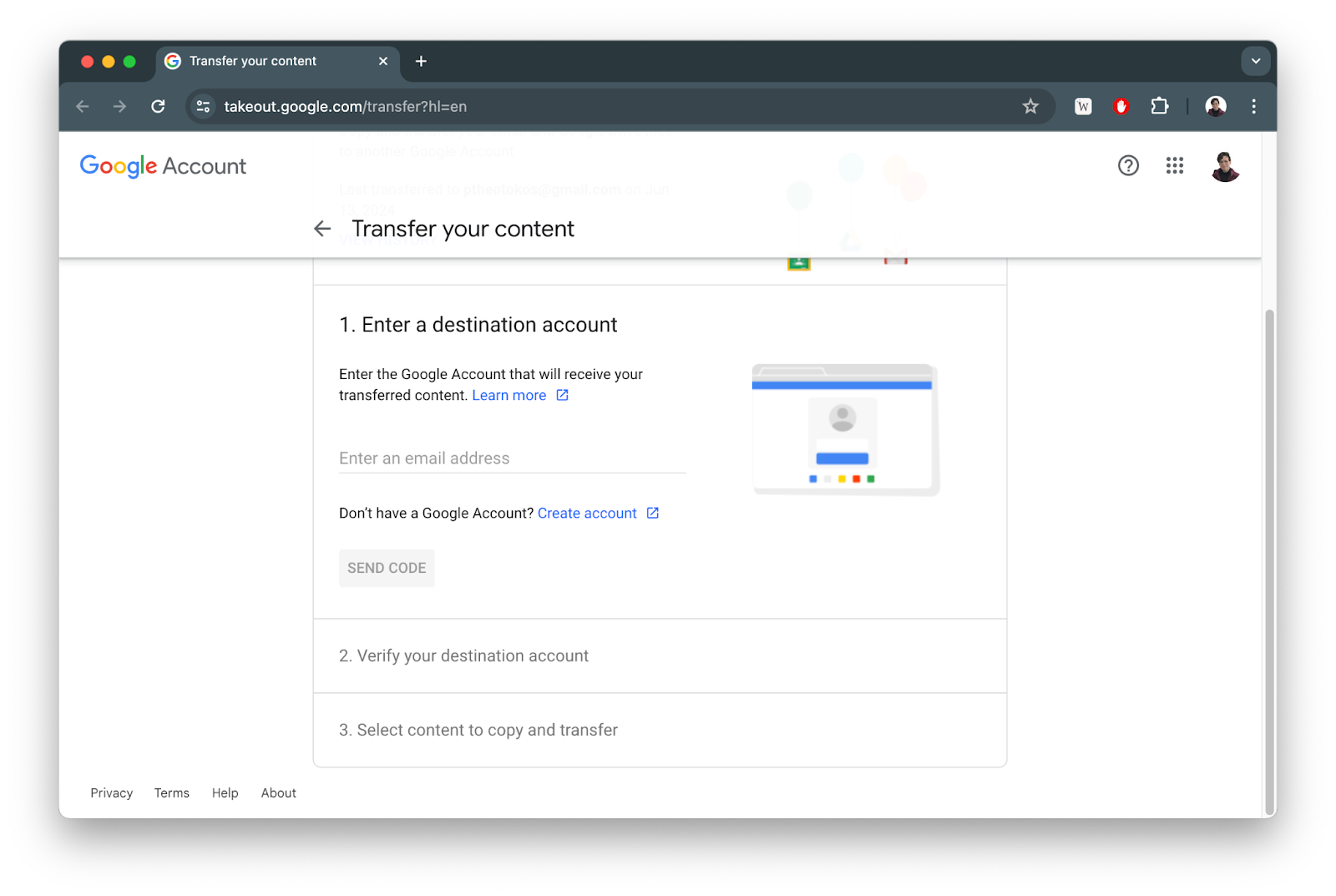
- Enter the email address of your personal Google Account into the spot that says “Enter a destination account”.
- You will receive a verification email in your personal email account. Use that code to verify the destination account.
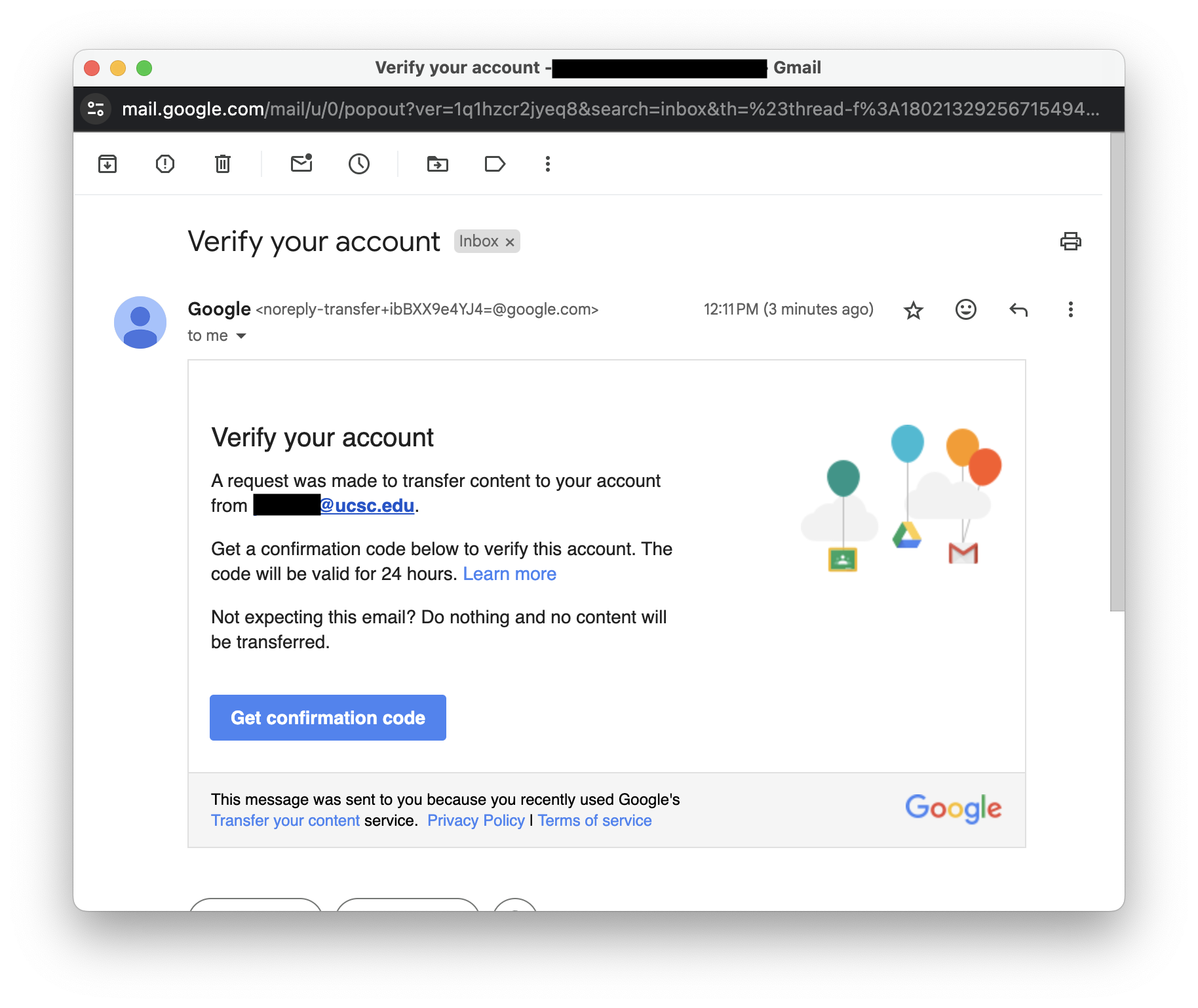
- Next, you will see a screen which tells you to "Select content to copy and transfer." You can toggle switches over to the right side (on), for Google Drive, or Gmail, or both, and then click the "Start Transfer" button. Emails are good to transfer if you want to keep important communications.
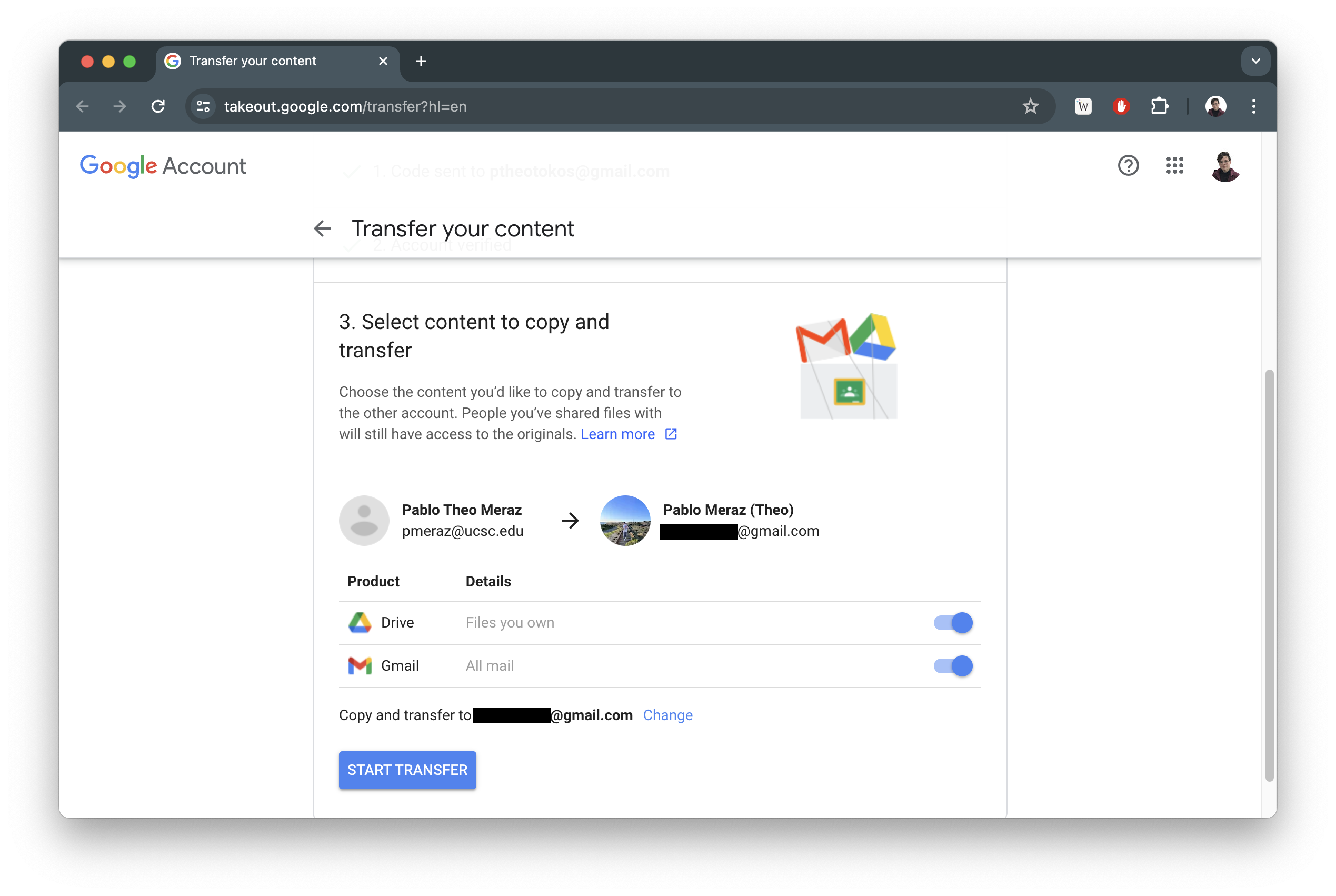
- The transfer may take a day to complete.
Method 2 (Google Takeout)
- Go to Google Takeout.
- Under “Select data to include”, Click “Deselect All”
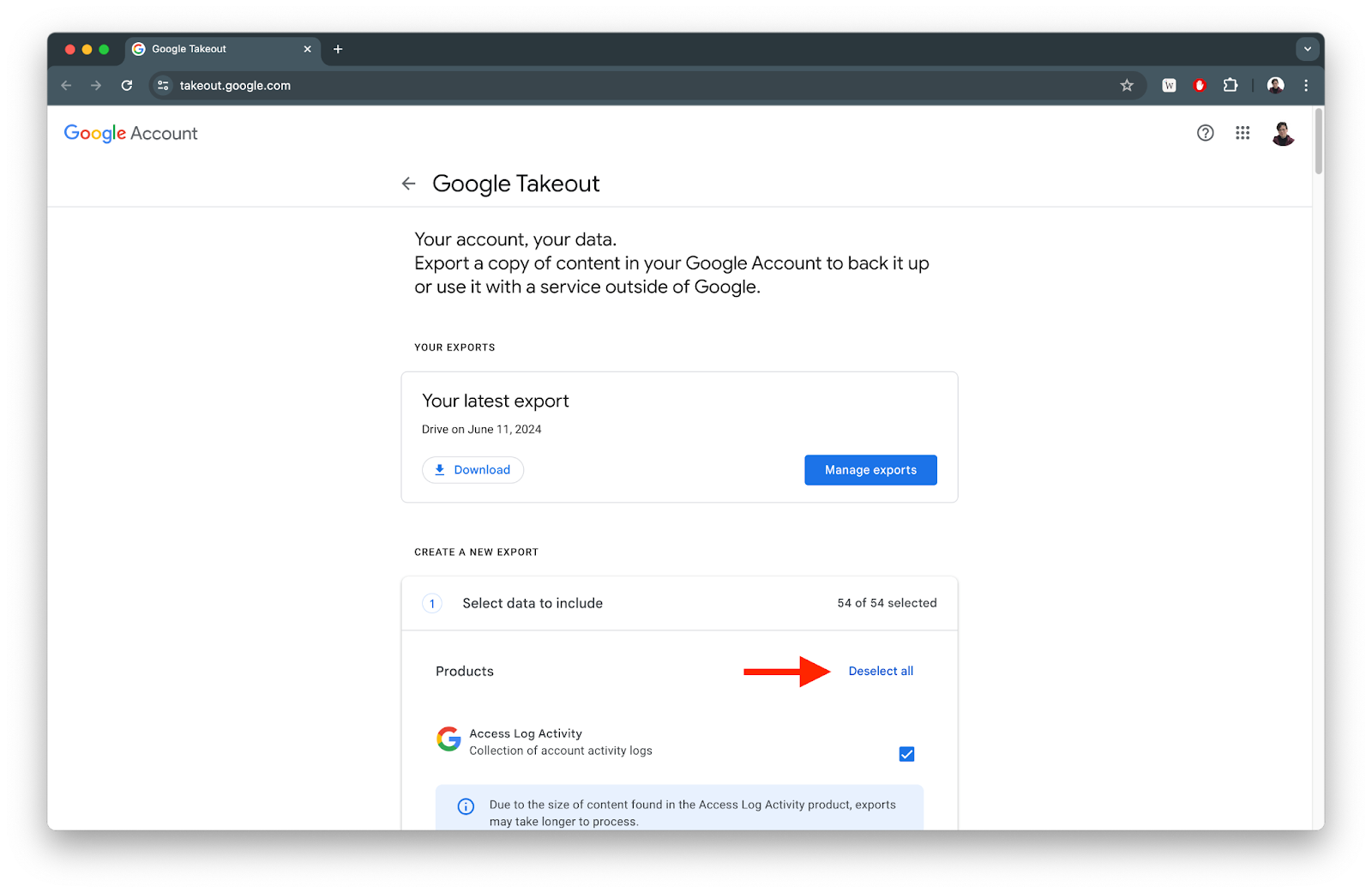
- Scroll down to “Drive” and make sure the check mark is selected, and then click “Multiple Formats”
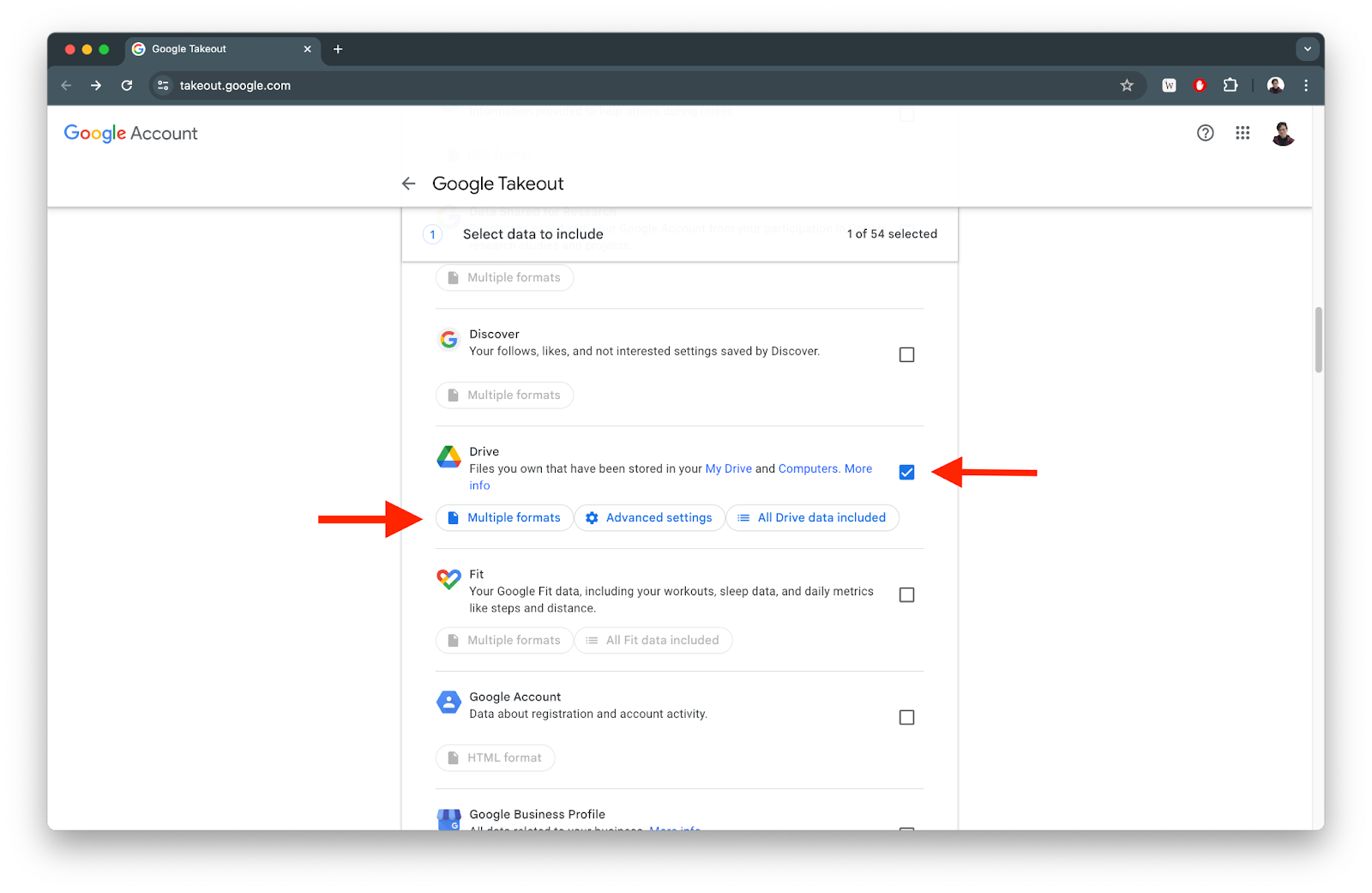
- One you click Multiple Formats, a pop-up appears entitled "Drive Options." Make sure to select formats that are compatible with all computers and acceptable to you (DOCX, JPG, PPTX, zip, PDF, and CSV or XLSX, etc.), then click OK.
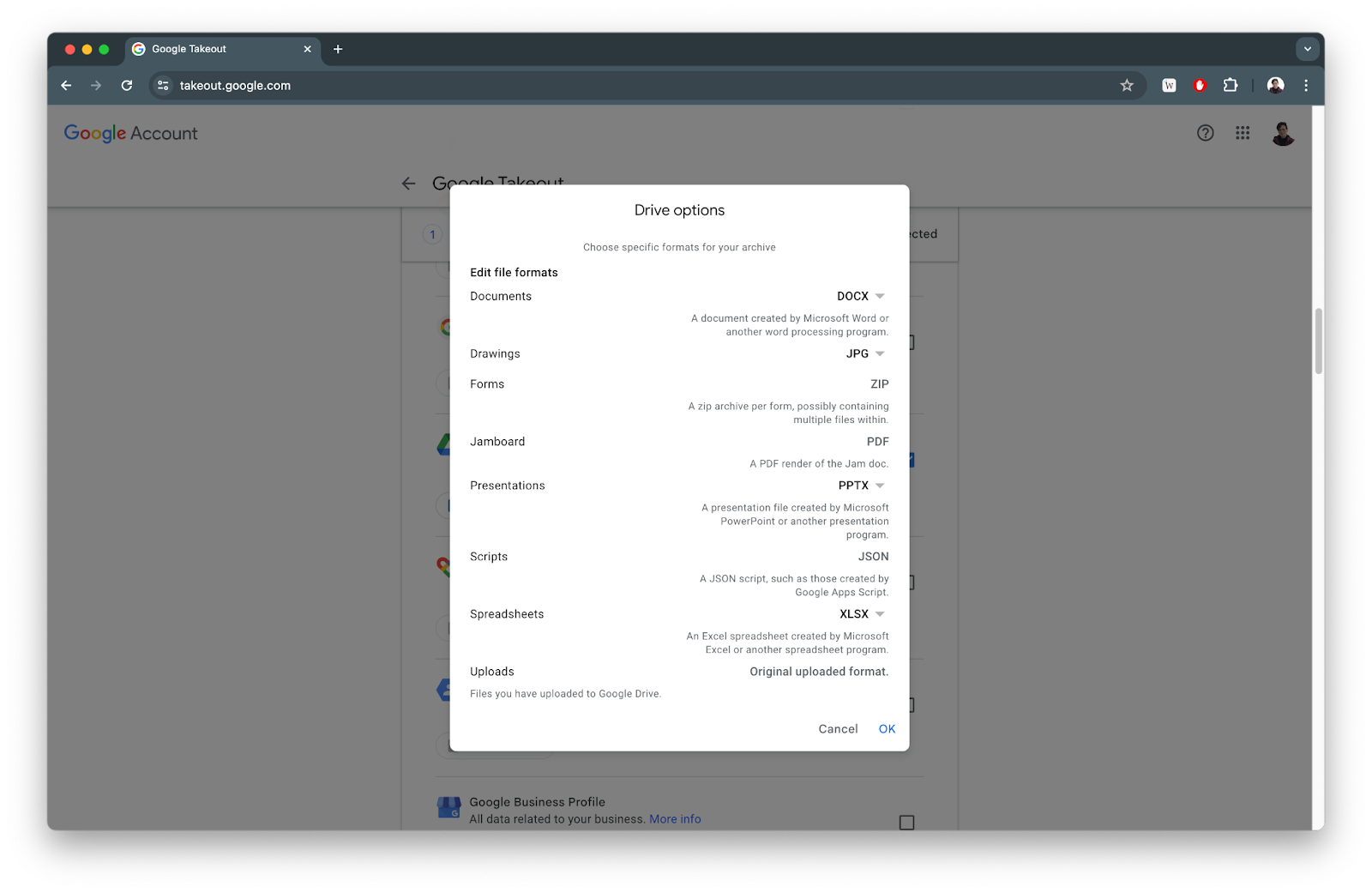
- Once you close the pop-up, under "Drive," you can then select “All Drive data included” to bring up a pop-up and decide which directories you want to save.
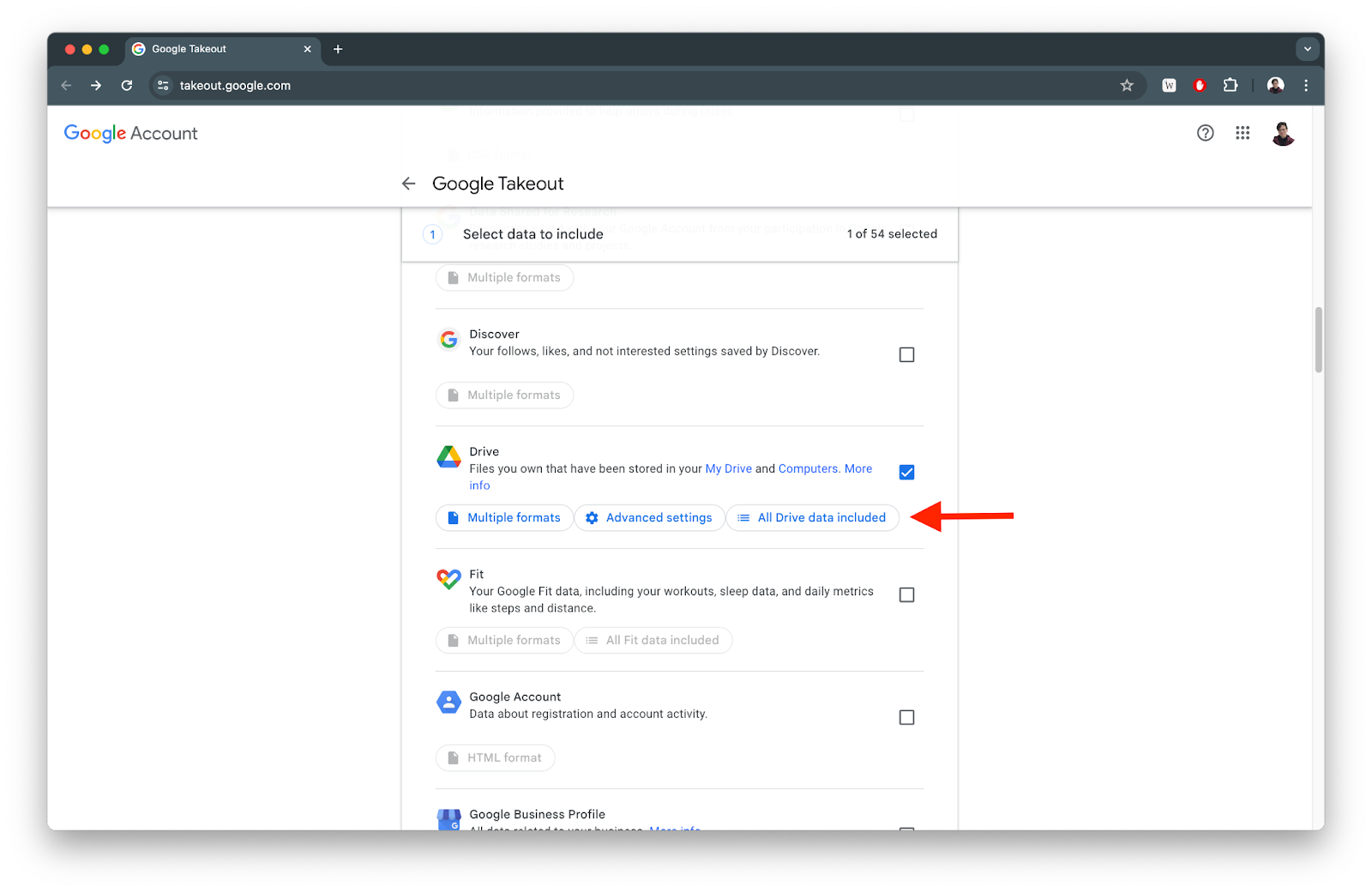
- In the pop-up, make sure not to select any of the options in “Drive - advanced settings.” These will include unnecessary JSON files in your download.
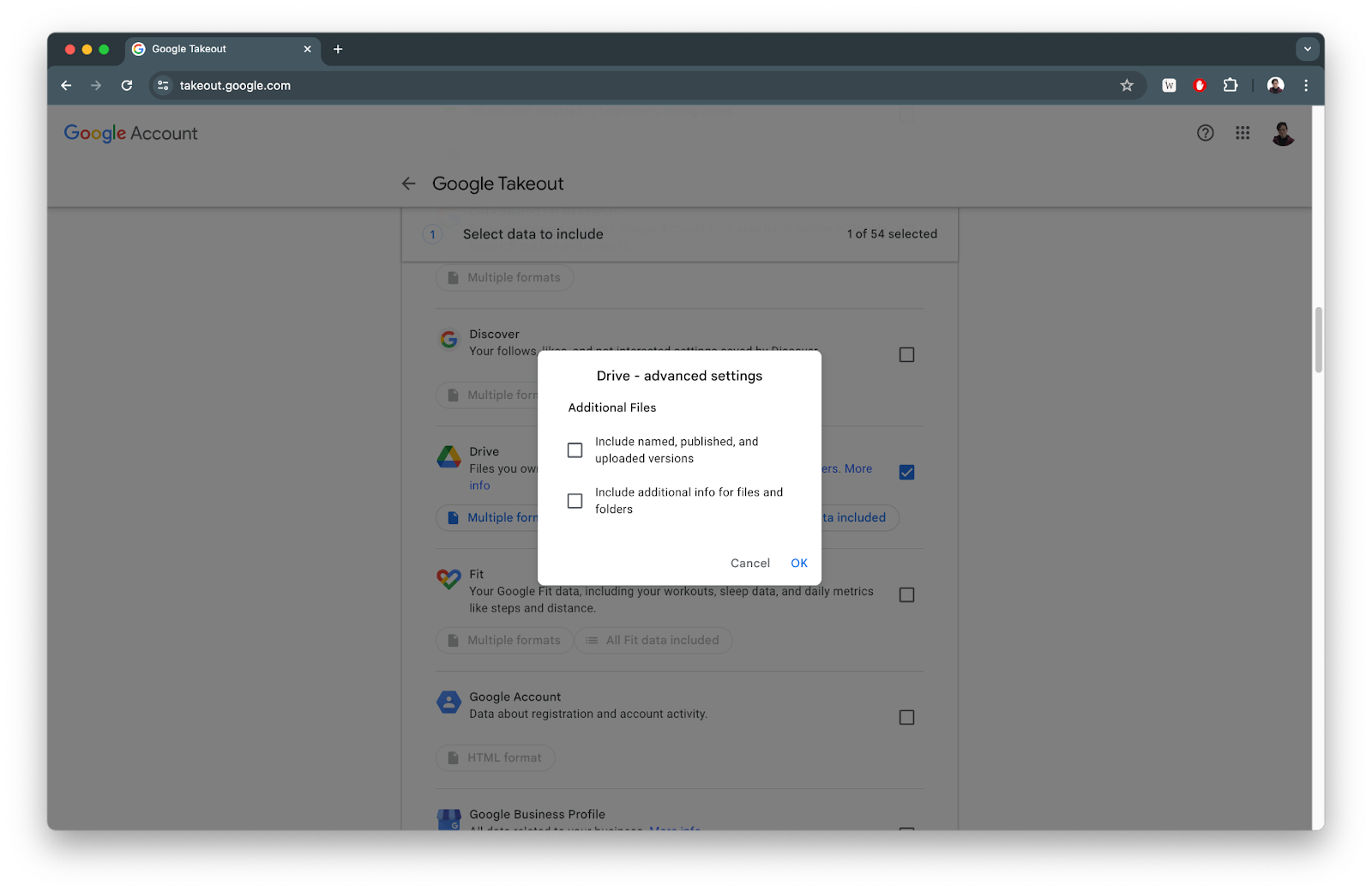
- Scroll down to the bottom of the page and click “Next Step”.
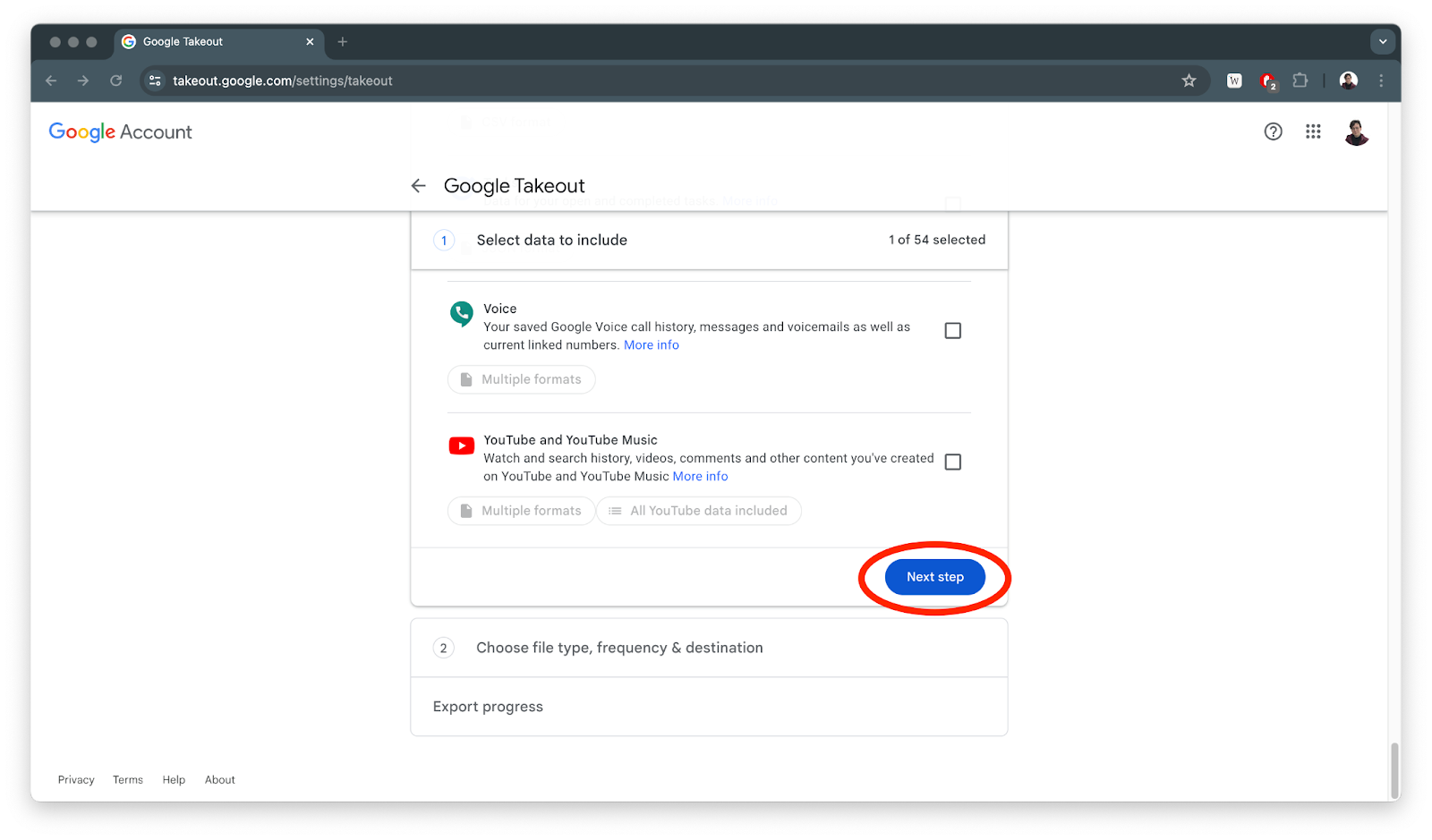
- For the section “Choose file type, frequency & destination,” make sure you have the following selected:
- Transfer to: “Send download link via email”
- Frequency: “Export once”
- File type & Size: “.zip”
- File size: “50 GB”
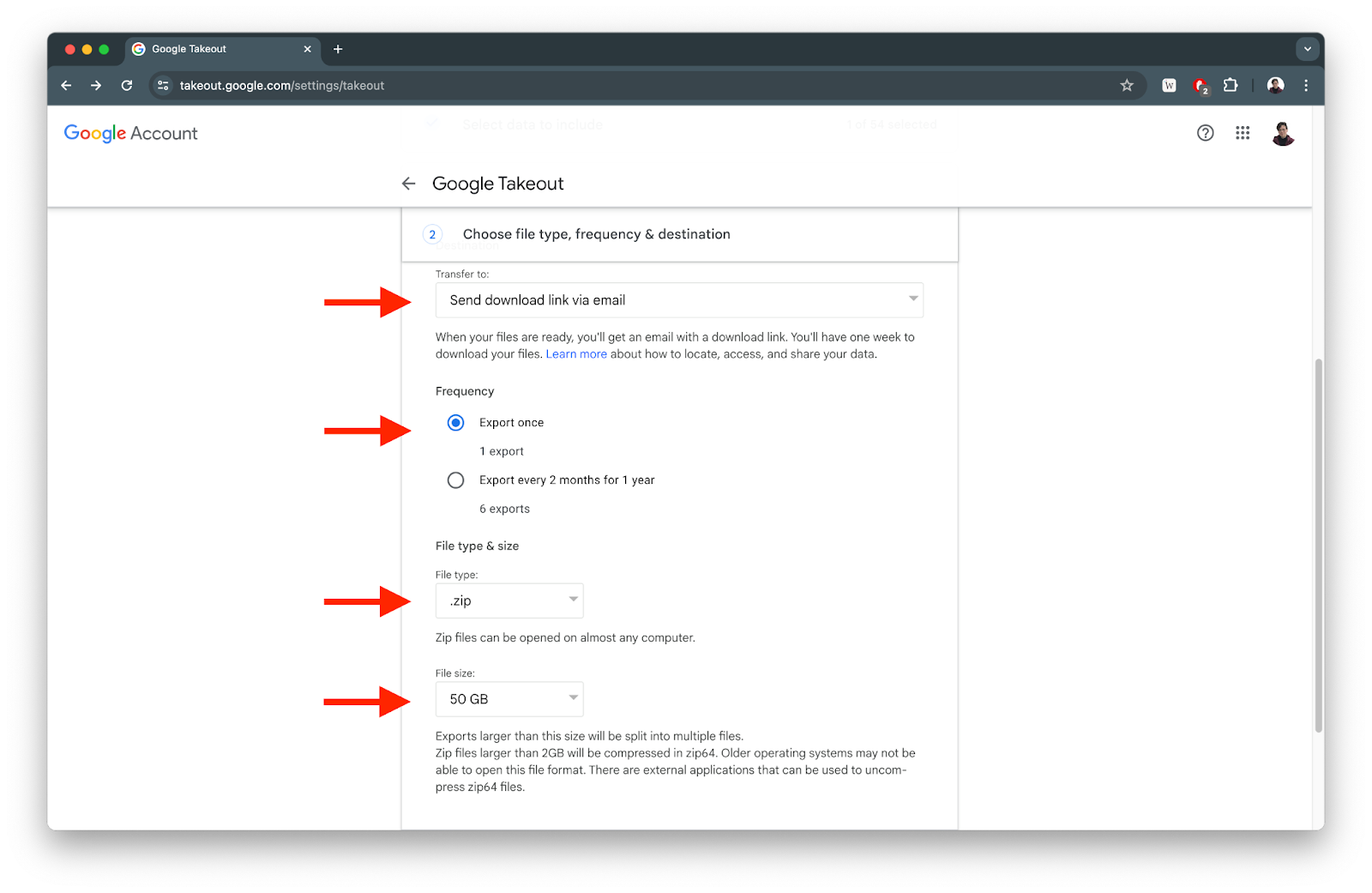
- Select “Create Export” and you will receive an email confirming that your export is in progress.
- Eventually, you will receive an email with a link to download your data! In your email, click “Download your files” to download .zip files.
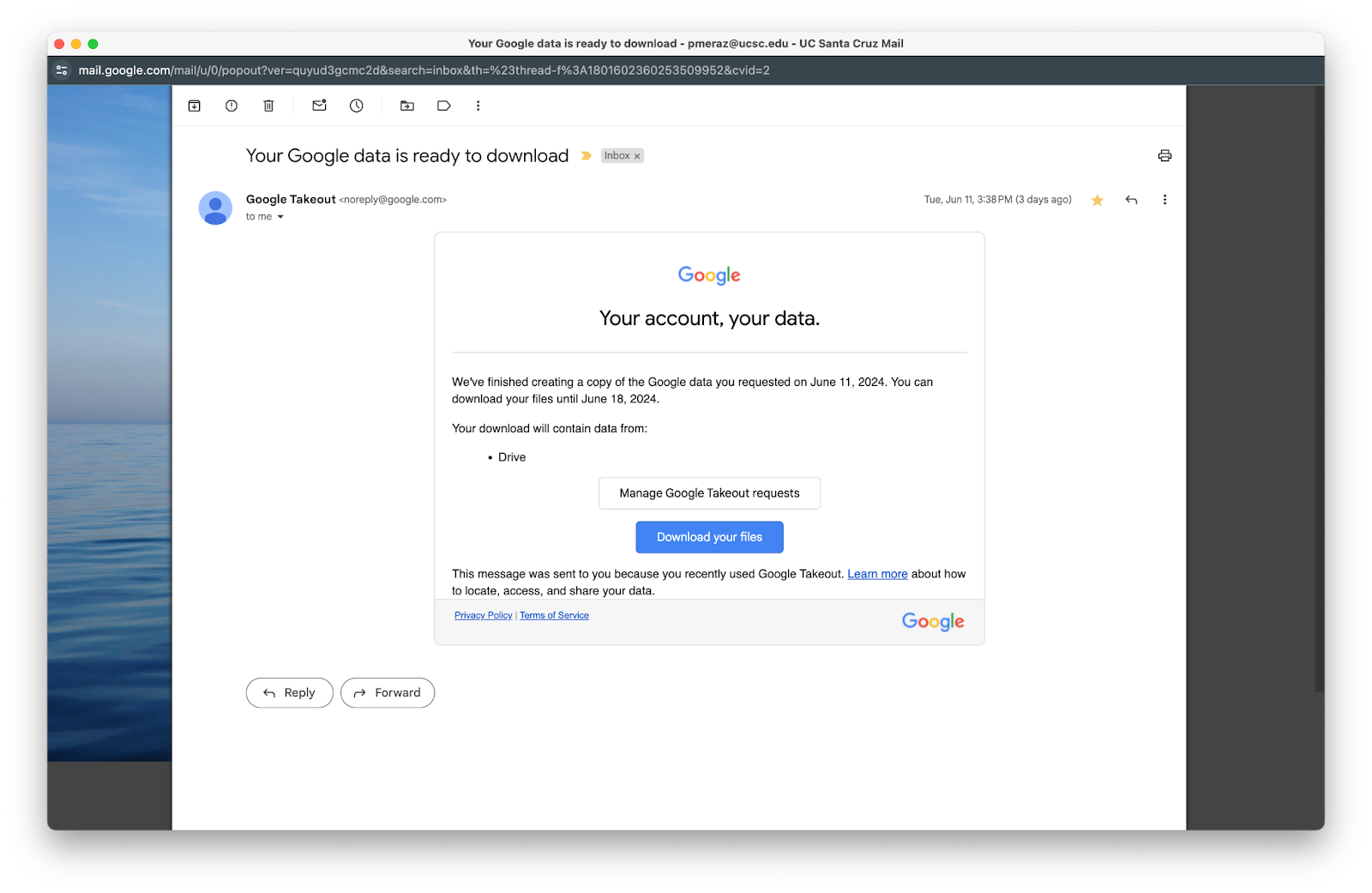
- You should receive a .zip file, or multiple .zip files, containing your data.
For best results:
- If you plan on putting the .zip files on a UCSC server, upload the .zip files to the server first before opening it.
- If you plan to put the .zip files on your personal computer or external hard drive, make sure you have enough space for all of your Google Drive files before downloading or unzipping them.
Method 3 (R-Clone)
This method is best for when you are taking large amounts of data (over 100 GB) and require your structural hierarchy intact. This service is provided by ITS to Faculty and Staff only on a case by case basis. ITS can assist you with having your Google data transferred to one of our servers. Please reach out to socsci-it@ucsc.edu if you believe you require this service.
